Why Expose Logic Apps as MCP Servers?
Many organizations already use Azure Logic Apps — from order management to integrations with third-party systems. But what if you could take that existing logic and make it available to AI agents like ChatGPT or Copilot inside VS Code?
That’s exactly what the Model Context Protocol (MCP) enables. By exposing Logic Apps as MCP Servers, you can extend automation into the world of AI, giving your agents the ability to reuse complex workflows without writing new code.
In this guide, I’ll walk you through how to expose Logic Apps as MCP Servers, configure them in ChatGPT, and test using GitHub Copilot in VS Code.
1. Understanding Logic Apps and MCP Servers
Logic Apps are Azure’s low-code workflow tool, designed to connect apps, services, and systems with pre-built connectors. MCP, on the other hand, is a protocol that allows AI agents to call external tools securely and consistently.
When combined, they let you:
-
Reuse existing workflows inside AI environments
-
Automate repetitive processes like order resubmissions
-
Supercharge AI agents with enterprise-grade logic
2. Preparing Your Logic App for MCP
To expose an existing Standard Edition Logic App workflow, it must contain an HTTP request/response setup. In the video, I demonstrated an Order Resubmit workflow that validates XML messages before passing them to a service bus queue.
Key steps:
-
Add description to the HTTP Requests.
-
Define a descriptive JSON Schema and clarify required parameters so AI agents know how to use them.
-
Return clear success or error responses that AI can interpret.
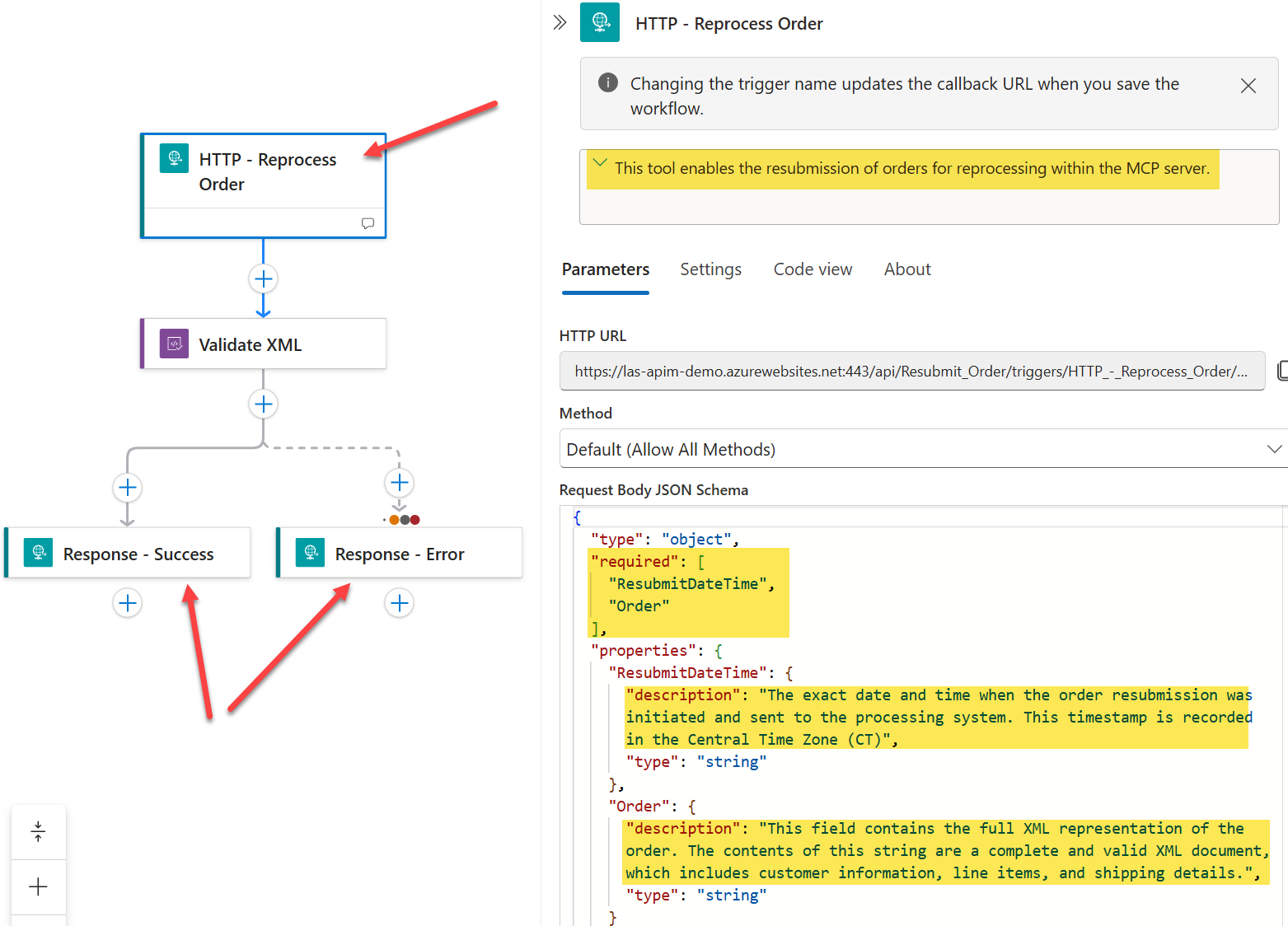
Logic App As MCP Server
3. Configuring the Host JSON File
Next, edit the host.json configuration in your Standard Logic App.
Find this file under Development Tools – Advanced Tools. Click “GO”. Navigate to Debug Soncole. Navigate to site\wwwroot.
-
Enable MCP server endpoints:
-
-
For demos:
anonymous -
For production: leave black to default to Easy-Auth
-
⚠️ Tip: Never expose critical workflows with anonymous authentication in production.
Here is the full updated Host.config file for a Logic App setup as an MCP Server with Anonymous Auth.
Standard Logic App host.json Configuration File
{
"version": "2.0",
"extensionBundle": {
"id": "Microsoft.Azure.Functions.ExtensionBundle.Workflows",
"version": "[1.*, 2.0.0)"
},
"extensions": {
"workflow": {
"McpServerEndpoints": {
"enable": true,
"authentication":{
"type" : "anonymous"
}
}
}
}
}
4. Connecting Logic App MCP Server to ChatGPT
With your Logic App configured as an MCP Server, it’s time to connect it to ChatGPT in Developer Mode. At present, this feature is only for paid accounts. If you do not have a paid account, see below for details on using VS Code.
Steps:
-
Enable Developer Mode in ChatGPT settings.
-
Create a new connector with your Logic App’s MCP URL (this adds /api/mcp to the end of the default domain URL)
-
Add authentication (if required). Only supports autonomous right now.
-
Call the workflow directly from a chat session.
Example: Uploading an invalid order will trigger validation errors. ChatGPT can interpret the response, fix the data, and resubmit automatically — saving hours of manual work.
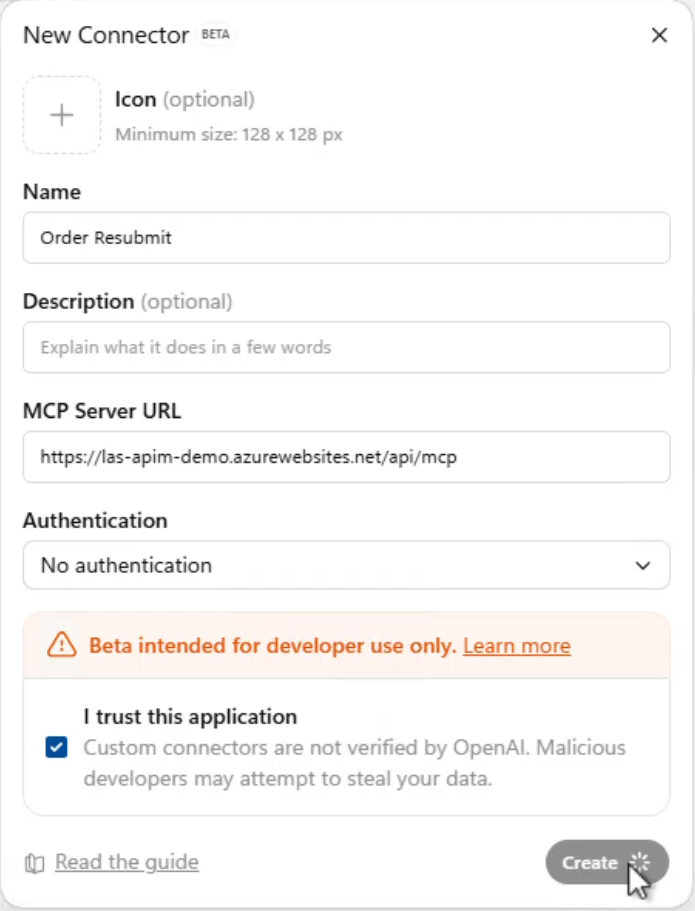
ChatGPT MCP Connector
5. Testing in VS Code
If you don’t have ChatGPT Paid plan, you can also run MCP calls directly in VS Code.
-
Add a new MCP server through the terminal using >MCP: Add Server.
- Ensure GitHub Copilot is set to Agent mode.
-
Run test files to validate resubmit orders to the Logic App MCP Server.
Just like in ChatGPT, VS Code will surface validation errors and even offer AI-powered fixes.
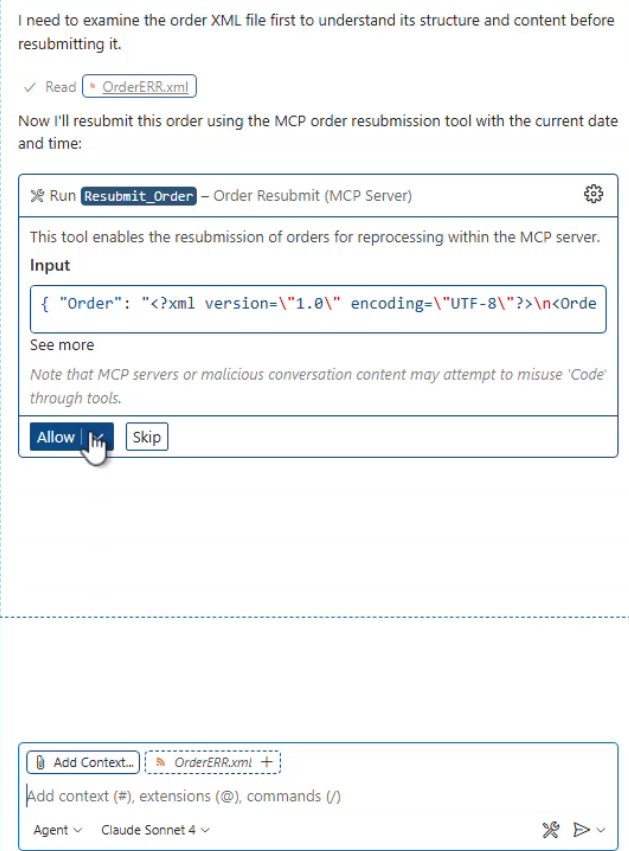
Run MCP Server in VS Code
Take a look at my YouTube Video walking through this step-by-step.
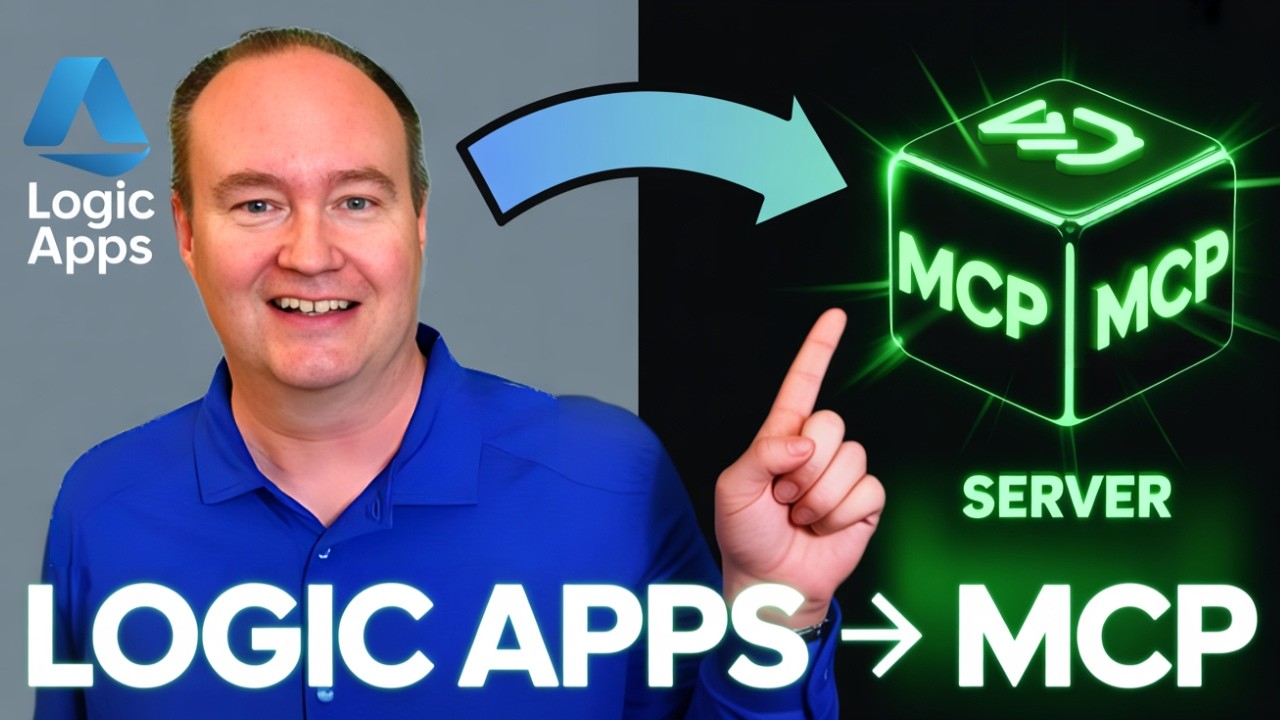
Unlocking the Future of AI + Logic Apps
By exposing your existing Logic Apps as MCP servers, you can:
-
Reuse business workflows in ChatGPT, VS Code, and other AI Agents
-
Automate complex processes like order resubmissions
-
Empower AI agents with real enterprise-grade logic
👉 Try exposing your own Logic App as an MCP server today, and see how far you can push AI + automation in your environment.
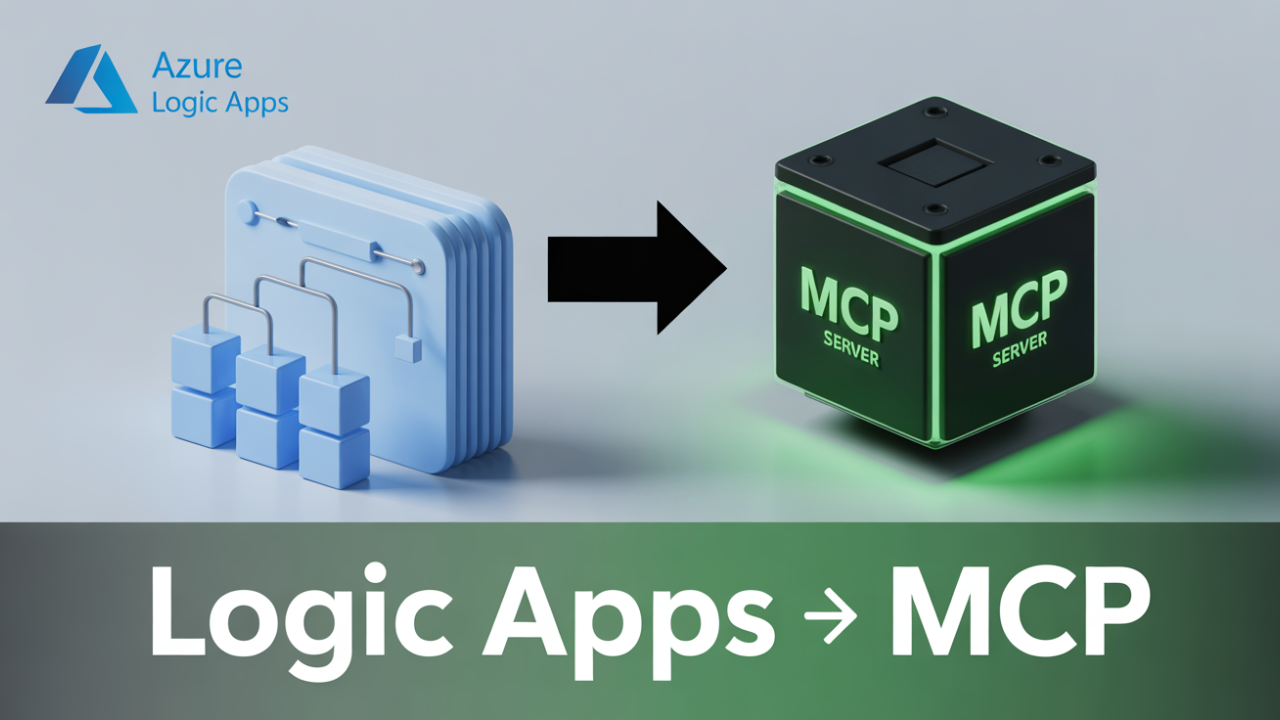
Recent Comments