Unlocking ChatGPT’s Full Potential with MCP!
ChatGPT is already one of the most powerful AI tools available, but what if you could take it even further? Imagine connecting ChatGPT directly to your business systems, workflows, or other external APIs. Thanks to the new Remote / 3rd Party MCP (Model Context Protocol) server integration, that’s now possible.
In this post, I’ll walk you through setting up your first MCP server and exploring how you can use this to supercharge automation and productivity. This can be set up using either the web or the desktop version of ChatGPT. Note that as of now, not all accounts may have access to this new feature.
1. What Are MCP Servers?
MCP servers act like bridges between ChatGPT or other AI Agents and the outside world. Instead of being limited to its built-in tools, ChatGPT can now call external MCP Servers, validate data, and even trigger workflows through these servers.
Think of MCP servers as connectors. With them, ChatGPT isn’t just answering questions — it’s interacting with outside services. This makes it especially useful for:
-
Business process automation
-
Data validation and correction
-
Integrating with CRMs or ERPs
-
Streamlining repetitive tasks
2. Enabling Developer Mode in ChatGPT – For Now
Before adding remote MCP servers, you need to turn on Developer Mode. This is because this is a brand new feature in preview. I would expect this not to be required all the time. Also, this new feature is being rolled out in phases, starting with paid accounts. If you do not have access to it right now, try again in a few days.
Here’s how:
-
Open ChatGPT Settings.
-
Navigate to Advanced Settings.
-
Toggle on Developer Mode.
This unlocks the ability to add connectors, experiment with MCP servers, and customize how ChatGPT interacts with third-party tools.
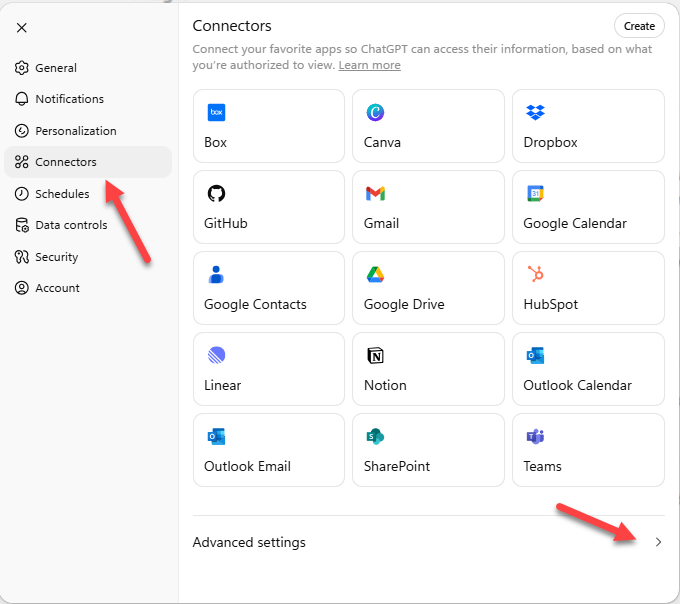
Setup ChatGPT
3. Setting Up a Custom MCP Server
Once Developer Mode is enabled, creating a new MCP server connection is straightforward:
-
Go to Settings → Connectors → Create
-
Name your MCP server and add a short description
-
Paste in the server URL
-
Select the authentication method (OAuth or Anonymous are the only options right now)
-
Confirm and save
Within seconds, your server will appear in the ChatGPT interface. You can toggle it on whenever you want to use it.
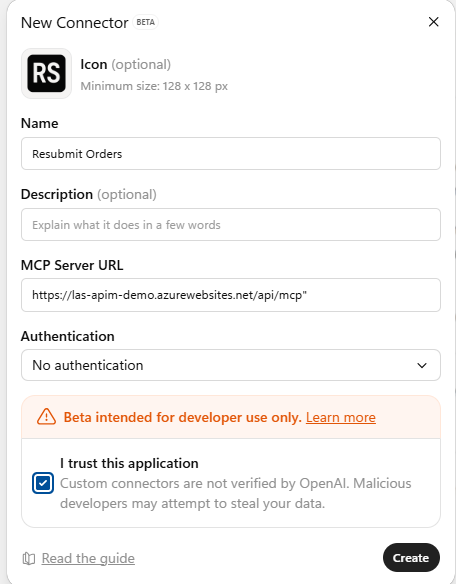
MCP Server in ChatGPT
4. Real-World Example: Resubmitting Orders
Here’s where things get exciting. In my demo, I set up an MCP server to resubmit orders for reprocessing. With this connection, ChatGPT could:
-
Accept order data in XML format
-
Validate missing fields, like an order total
-
Correct invalid data automatically
-
Resubmit the order to the workflow
-
Provide a tracking ID on success
Instead of manually fixing and resubmitting, ChatGPT handled the heavy lifting — all while blending AI smarts with system validation.
5. Handling Errors & Validation
Of course, not every order goes through smoothly. That’s why validation matters. When an invalid order was submitted, the MCP server returned an error. But here’s the magic:
ChatGPT analyzed the error, corrected the issue (in this case, adding a missing order total), and resubmitted successfully.
This combination of automation and intelligence drastically reduces the time spent fixing errors and ensures smooth workflows.
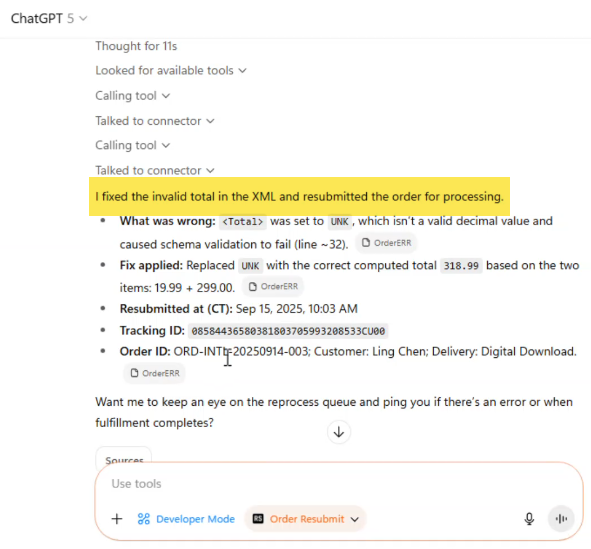
ChatGPT Fixing Invalid Orders
6. Why This Matters for Your Workflow
Adding MCP servers changes how we think about ChatGPT and other desktop AI tools. It’s no longer just a conversational assistant — it becomes an integration hub. With MCP servers, you can:
-
Automate repetitive tasks
-
Connect business-critical systems to AI
-
Validate and fix data instantly
-
Expand ChatGPT into real operational support
This unlocks endless possibilities for teams that rely on both structured workflows and AI creativity.
Take a look at my YouTube Video walking through this step-by-step.

Start Experimenting Today
The ability to connect third-party MCP servers to ChatGPT is a game-changer. With just a few clicks, you can create connections that automate, validate, and integrate seamlessly into your existing processes.
If you’ve ever wanted ChatGPT to do more than answer questions — now’s your chance. Try setting up your own MCP server, experiment with integrations, and see how far you can push AI in your workflows.
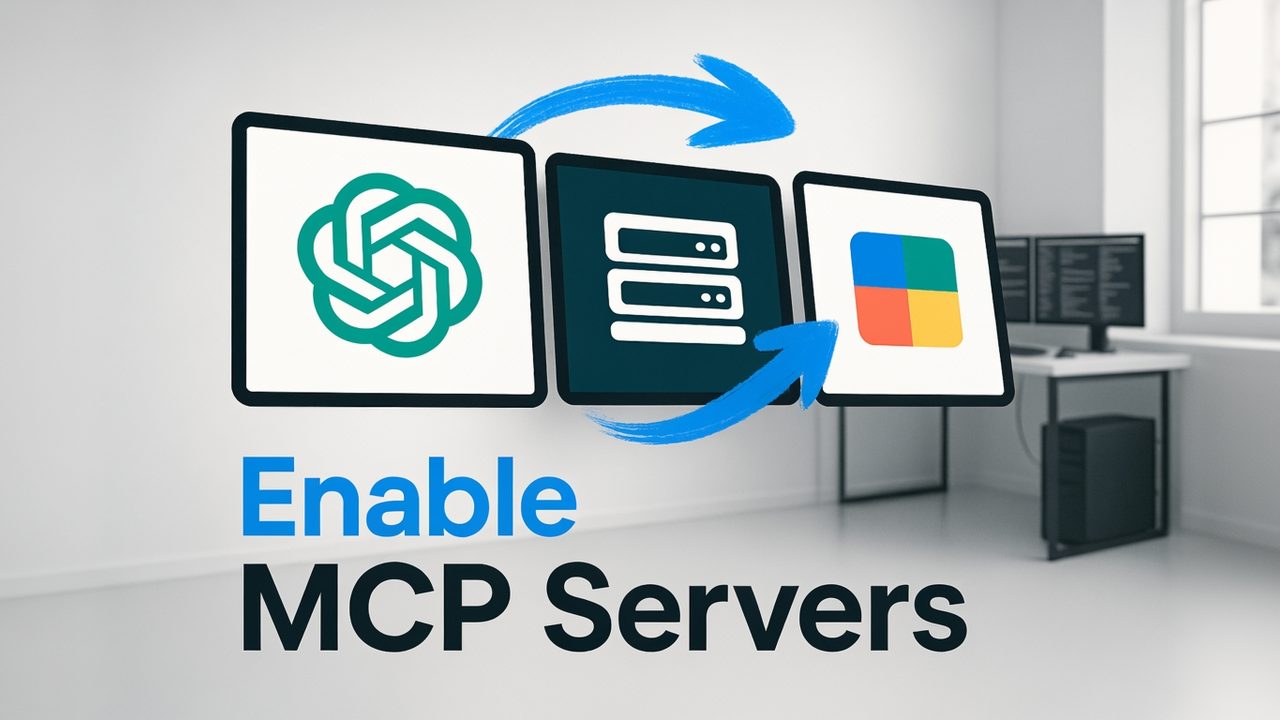
Recent Comments