When working with some in-app connectors inside Azure Stateful Standard Logic Apps, a Virtual Network is needed for the connectors to work for stateful workflows.
This applies to the following in-app connectors
- Service Bus
- SAP
- IBM MQ
If you do not add the virtual network, you will receive the following error:
The service provider action failed with error code ‘VNetPrivatePortsNotConfigured’ and error message ‘Using this service provider action in stateful workflows requires VNet integration and the site configuration vnetPrivatePortsCount to be set to a value greater than or equal to 2.
This can easily be fixed by adding a virtual network and adjusting the ports.
Adding the Virtual Network to a Standard Edition Logic App
Once you have created your Virtual Network, follow the steps below. See the reference video below for sets to create the VNet.
Navigate to the main page of the Standard Edition Logic App. Under Setting, select Networking.
Under Outbound traffic configuration, click on Not configured to set the VNet.
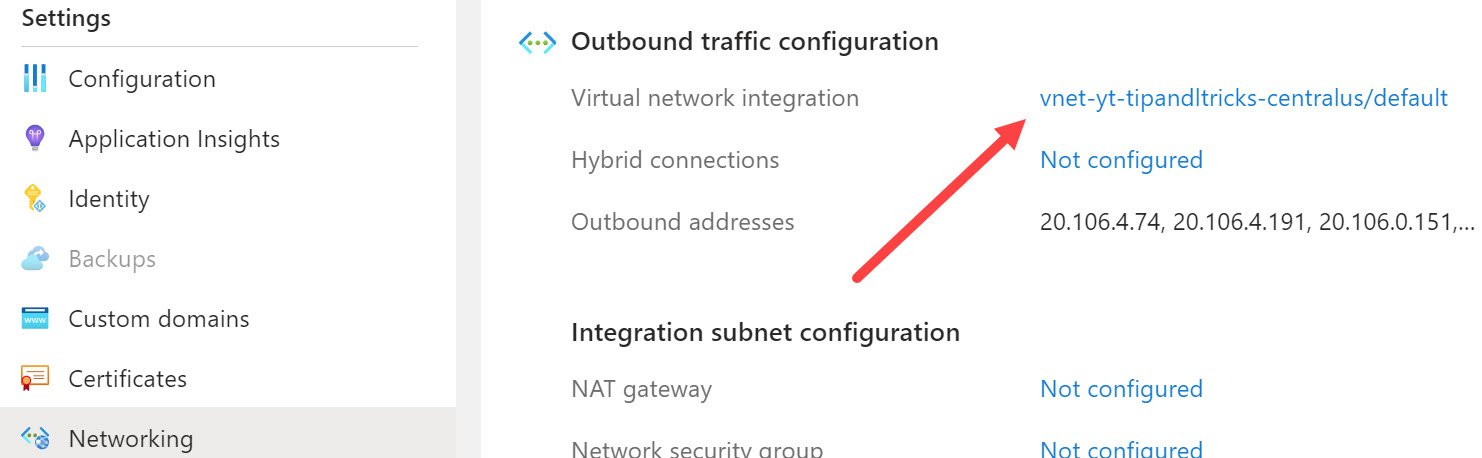
Adjust the VNet Private Ports in the Logic App
Navigate to the main page of the Standard Edition Logic App. Under Setting, select Configuration.
Under General Settings, look for VNet Private Ports. Set it to 2 or more.
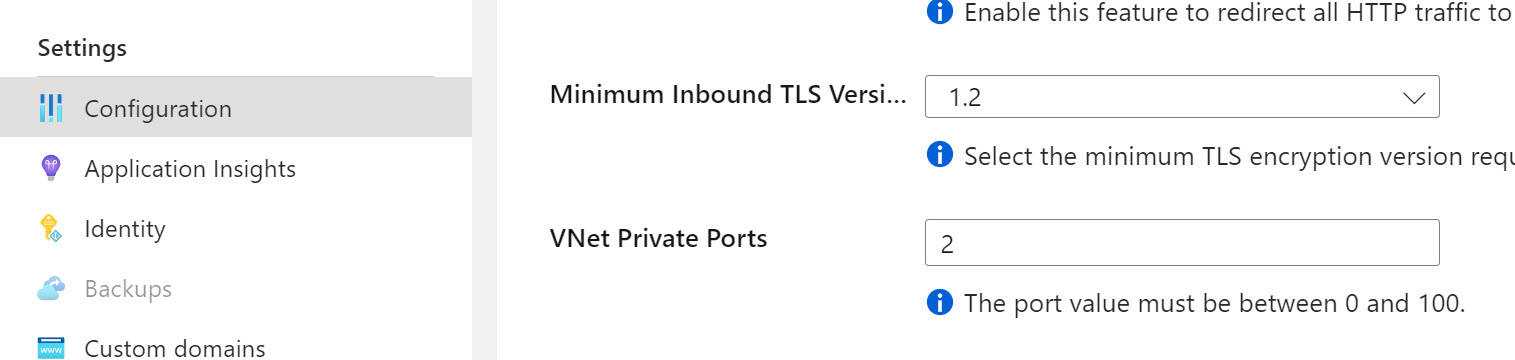
See this in action in the YouTube video below.
Looking for other Azure quick tips and tricks, check them all out here: https://www.stephenwthomas.com/azure-integration-services-tips-and-tricks/
References
- Enable stateful mode for stateless built-in connectors in Azure Logic Apps
- 142 – Connecting Azure Logic Apps (Standard) instance to a VNET
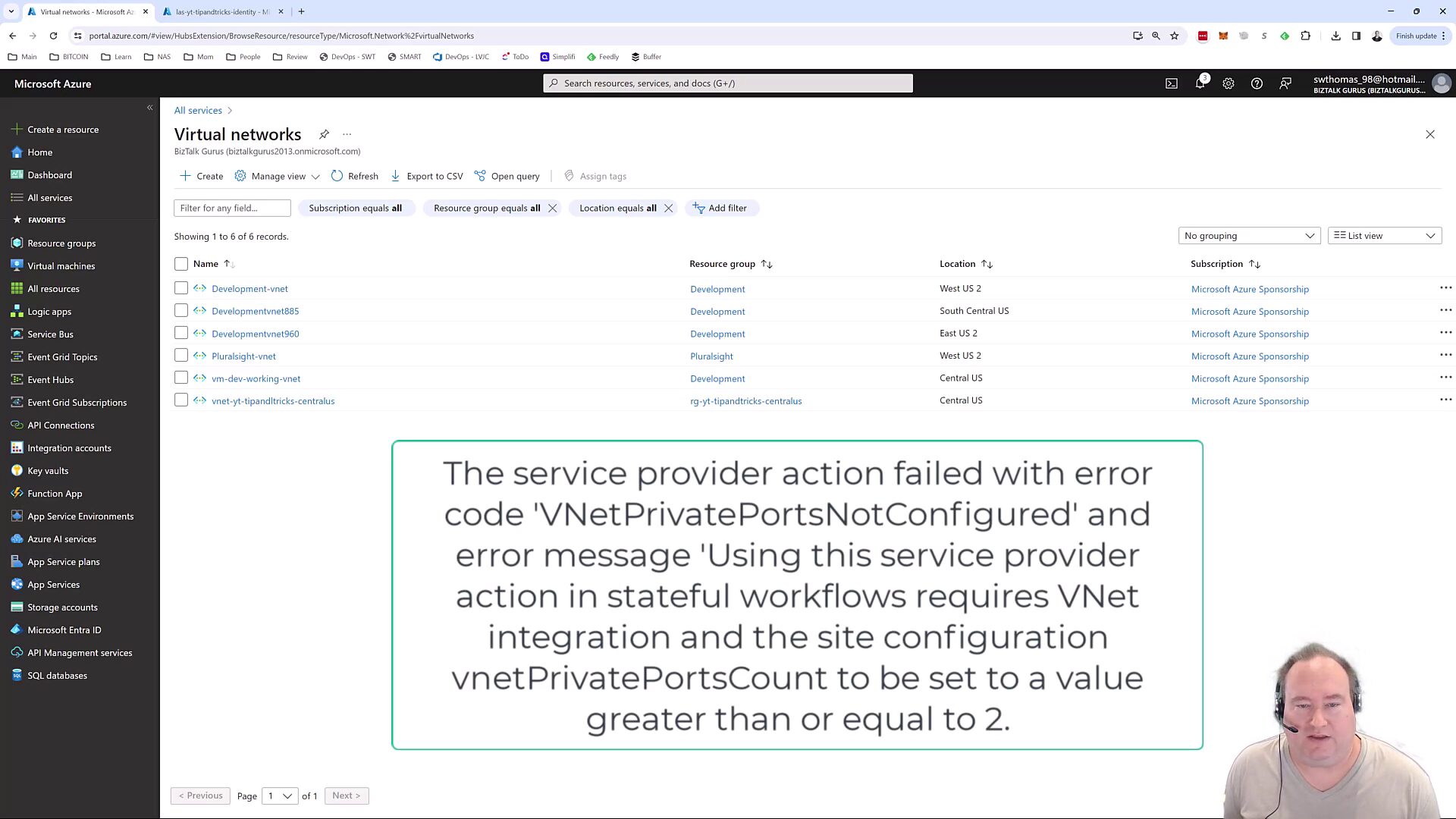
Hi Stephen,
Thanks for sharing.
I encountered issue with Service Bus in-app connectors and tried this fix.
Unfortunately, setting VNet Private Ports to 2 or more have side effects on my side:
my workflows stop consuming event from Service Bus Queues or Topic Subscriptions after random delay or unidentified conditions.
I rollbacked VNet Private Ports customization and used nested workflows to handle complete/dead letter messages.
Regards,
Jacques
Let me confirm, you are using Logic App Standard Stateful workflow?
If so, I think your App Service Plan is restarting. If you enable, disable, or I think even save a unrelated workflow the App Service Plan will restart. This break all existing sessions. Maybe that’s the issue?
Thanks @Stephen for this great post. @Jacques I already tested this configuration within an In-Order-delivery workflow and it works fine. I noticed the intervall frequency is not well respected but it consumes messages from Topic and Queue. Let’s connect on Linkedin if a help is needed.