Are you new to using the US Government Cloud in Azure with Visual Studio Code? This post is here to help!
The steps below cover two essential settings for configuring seamless integration between the US Government Cloud and VS Code.
Setting 1: Azure Account Extension
This is for the Azure Account Extension to ensure you use the right cloud environment. When you sign in to Azure from the Command Palette, use the Azure: Sign in to Azure Cloud. This will ensure you set the cloud correctly.
You can also view this extension under settings. This is shown in the video. If you have signed into Azuer from a non-US Govenment account in the past, this will likely be set incorrectly.
Setting 2: Azure Resources Extension
This is for the Azure Resources Extension to ensure it works with the US Government Cloud. Navigate to Settings in the bottom left, search for Cloud, and update the Microsoft Sovereign Cloud Envionment, setting the value to USGovenment.
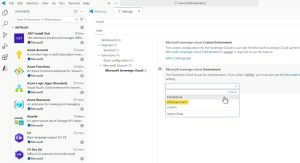
US Government Cloud in VS Code
Review the short video below that walks through these updates step-by-step.
After these two updates, you’ll have a fully connected and authenticated Visual Studio Code environment ready to work with the US Government Cloud.
View more details and another video on this topic here: https://blog.brooksjc.com/2023/02/27/access-azure-government-with-vs-code-azure-extension/
Watch for new content related to the Azure Integration Services, Azure Logic Apps, and Azure AI being created soon.
If you have any questions, feel free to reach out!
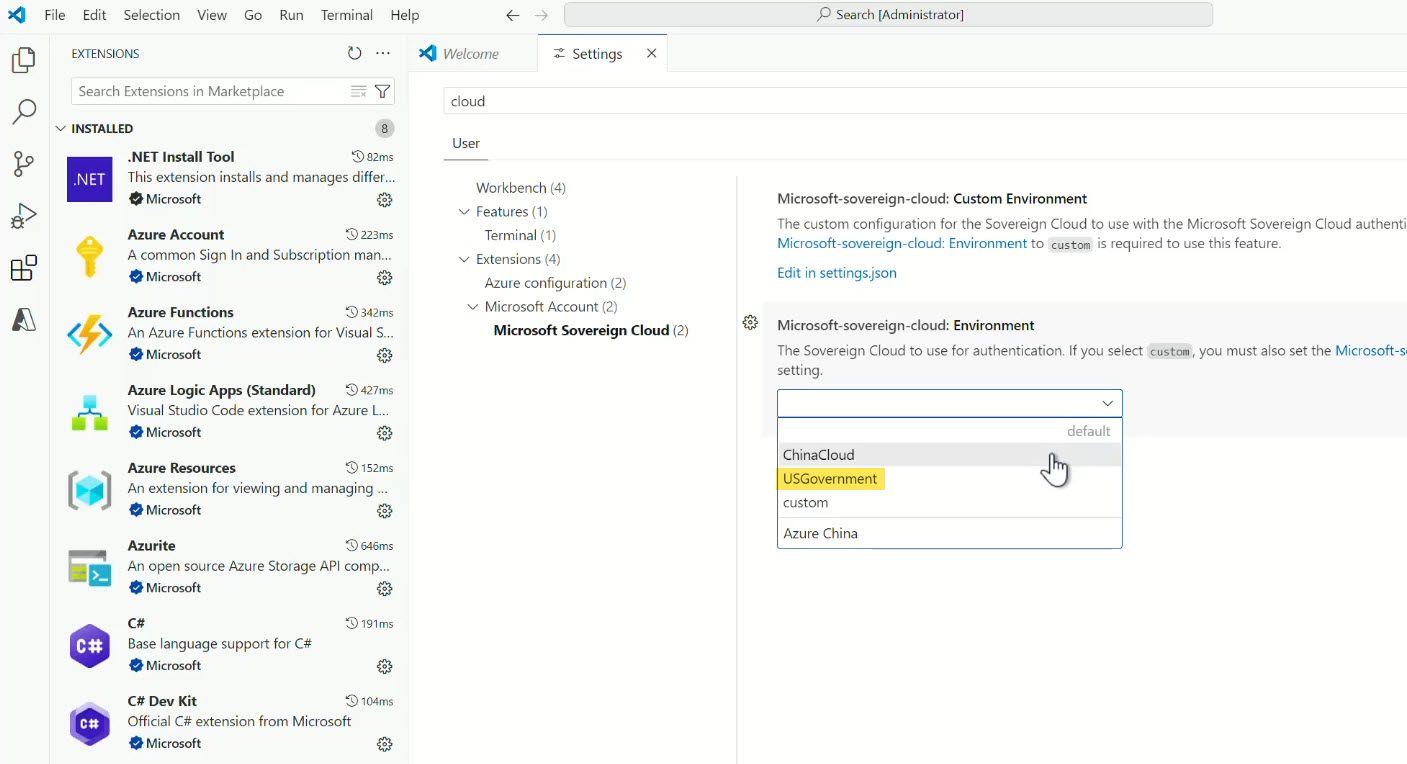

Recent Comments