Direct binding in Biztalk Server 2004 can be used to send messages from one Orchestration to another. It can also be used to send messages directly into the message box, but that is not the focus of this post. Direct binding is easily misunderstood, specifically Partner Port binding since can be somewhat confusing to set up.
I will walk through the 4 simple steps to set up direct binding using partner ports.
It is important to note direct binding still uses the publish and subscribe system in Biztalk to send messages between Orchestrations.
Terminology:
Orchestration1 – The process that will send the message to another Orchestration.
Orchestation2 – The process that will receive the message from another Orchestration.
Step 1: Create a new port and port type in Orchestation2. Note that you can also use any existing internal or referenced public port type.
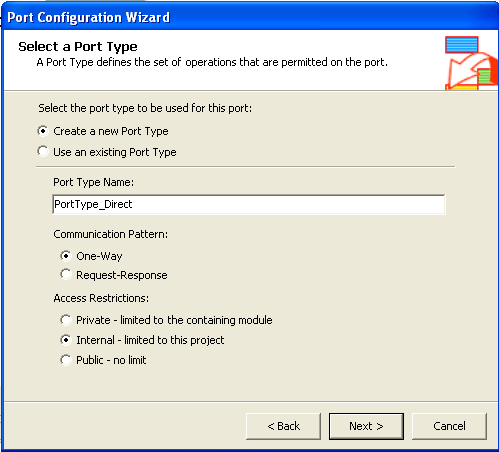
Step 2: Set Porting Bindings. Select Direct Binging, Partner Port – 3rd radio button. Select the new port you are creating in the Port On Partner Orchestration drop down.
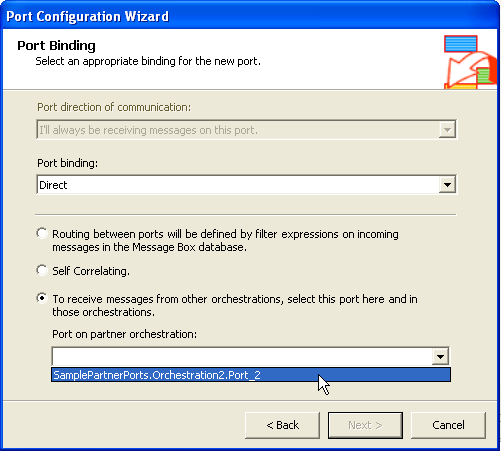
Step 3: Create a new port in Orchestration1 using the existing port type created (or selected) in Step 1.

Step 4: Set Porting Bindings. Select Direct Binging, Partner Port – 3rd radio button. Select the port you created in Step 2 on Orchestration2 in the Port On Partner Orchestration drop down.
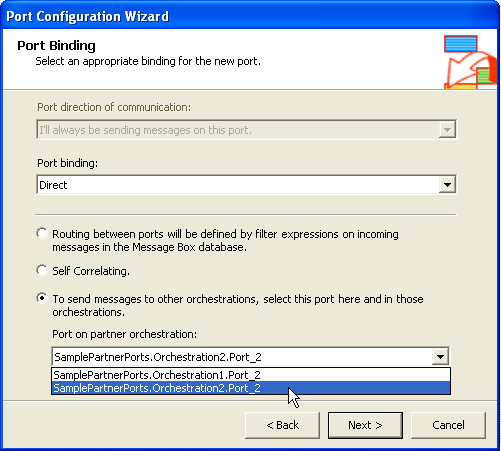
It is that easy. If you have additional questions or want more information on Direct Binding, Charles Young has by far the best blog posting on this subject.
I have also put together a sample. This sample shows how to use Direct Binding with Partner Ports to send a message from one Orchestration to another.
Download: Biztalk Direct Binding Sample
To run the sample, just deploy the solution and start both Orchestrations. Drop a message into the In folder and it shows up in Out. Check HAT, you will see both Orchestrations ran.
hi sir,
this is ravi with u o.k i understand the cnocept what u expresed in this i have ine more question for u if same question asked in the interview can u please tel me what to tell them in interview please send me answer as early as possble to my mail id,
I have some BizTalk interview questions and answers posted here: http://www.biztalkgurus.com/blogs/biztalk/archive/2005/12/29/Interview-Answers-for-Biztalk-Server-2004.aspx
That should give you a starting point.
Stephen W. Thomas
Could you help me regarding the error while implementing the partner direct bound………the errror is ” The Message “Request” has an incorrect type for operation ” port_2.operation_1.Request”
Here as you have given the step i am applying the same but …not getting the soluiton
I%u2019ve not see that problem before. Maybe you changed the Port Type after you bound them? Might want to try selecting them again by re-binding the ports.
Hi Thomas,
The example works fine if both the orchestrations are in one assmebly.
In my case I have 2 assemblies and one assembly will be referencing the other assembly.
I am able to select the port type, however in the next step where we need to select the port on orch2, thats not available. I can see only the orch port that is in the current assembly.
Any ideas?
Thanks